views
We are presenting this article in 2 parts. Part 1 covers the creating process as a whole and part 2 covers the design process of creating posts using Content lamp.

PART 1: START WITH A VISION
Step #1 - Social Media Post Ideas
When researching your brand, it will be easy for you to understand the different types of content of posts you’ll need to create. As an example, real estate posts contain images and information about the houses and apartments available. How you make yourself stand out from your competitors is where vision and creativity become important to your brand. Using the real estate business as an example, we will discuss content ideas for posts.
Interaction with your Audience
Make your audience part of your brand by sharing their experiences. You can create events for your brand that will result in engagement. Use your band’s most loyal clients to create experiences that encourage them to interact with potential new clients to share their positive experiences. Examples of these experiences would be: inviting loyal clients and potential clients to an open house, hosting a cocktail party at a home that has been hard to sell, or hosting a charity event for a loyal client at a new listing.
Keep it Trendy
Always look for the latest trends and use them for your brand. There are special days of the year that will be important for your brand as well, don’t forget the special dates. Find out what dates are important to your community and clients.
Use exteriors
Social media has become all about great images with beautiful scenery and natural light. Make sure your social media posts are created considering these factors. If your audience likes what they see, there is a better chance that they’ll interact with the content.
Interactive Social Media Posts
Social media is all about engagement and interaction. How many likes you have on your images, the comments, the likes, and the shares are what make you popular as a brand. Interactive social media posts help your audience engage more and invite them to comment and share your posts with friends and family. Engagement is the key to growth.
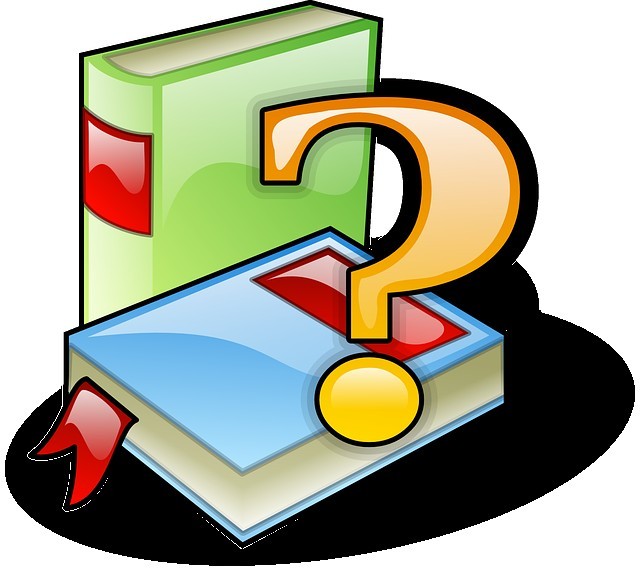
Step #2 - Look for References
When you are in the process of creating social media posts, you can always use other brands as a reference. It does not mean that you will be copying the idea. You’ll just look at the way they present their ideas to help you come up with ideas of your own. Remember that what has worked for other brands in the past won’t necessarily work the same way for you, but it’s a good starting point.

Step #3 - Use the Right Tools
Choosing the right tools when creating social media posts is the key factor that could either make the process an easy task or the most difficult.
Design programs
There are many different types of design software for professionals that you can install on your computer. But don’t forget, those programs require some sort of training if you are not a professional.
Easy to Use Platforms
For those that cannot use professional design programs but still want to create amazing social media posts, there are several platforms available that can make it possible. Content Lamp is a very easy program to use that will help you by providing several different and creative ideas for your posts. You provide the copy and image you want to be included in the post and it will automatically create several different ideas for you to choose from.
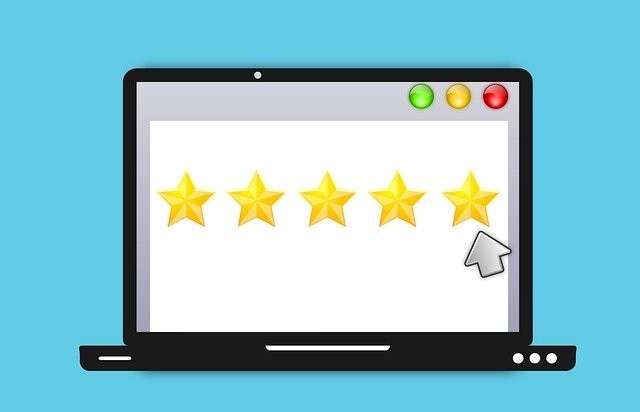
Step #4 - Check the results
Remember not everything you do will have good results and that’s completely normal. By checking the level of engagement and interaction your social media posts get, you’ll be able to decide what works, and what doesn't. Don't give up! Keep trying different things until you optimize the results.

PART 2: CREATE POSTS
How does Content Lamp work?
Content Lamp is an easy-to-use, powerful tool when you want to create engaging social media content for your brand. You upload the content you want to be included in your posts and the program will automatically create several design choices for you in minutes. It’s like having a creative team at your fingertips!
The more details you provide of your vision, the better the results. In the steps below we will learn how to make the most professional and creative social media posts using Content Lamp.
#1 Add Background Image
Everything starts with the background image. If you have photos of your product or other images related to your brand, you can upload them in Content Lamp.
If you do not have any images or if you’re looking for inspiration, Content Lamp has a folder with hundreds of images to choose from. Some of them will be royalty free or you can acquire folders with hundreds of pictures.
#1 Add Foreground Image
The foreground image is the image that Content Lamp will combine with the background image. This type looks unique and professional. The key to social media posts is creating engagement. These posts will catch your audience's attention, remember your goal is for your audience to interact with your posts. The combination of the images for the background and foreground in the best way is going to attract be an important part of attracting engagement.
#3 Adjust Foreground Transparency
The transparency of the foreground image can be changed, if you want it to be barely noticeable or if you want it to cover a big part of the background image. Remember you can always try different options and then decide which looks best.
#4 Add a Text File
Your text on the post is called "Copy". You now need to add some catchy copy or a quote to the image, you should add it in a .txt file. Remember to add copy related to your brand that would cause an impact or would inspire your audience. Inspirational quotes are trendy.
#5 Text Color
The default color of the text will be white. However, you can choose any color you like, entering the code for the color you’ve selected for the text. There are other options you can edit on the text, such as the font, the position of the text on the image, and if you want to add an effect like a shadow.
#6 Add a Brand Logo
When adding the logo for your brand, you will have to choose a .png file. When editing the brand’s logo, you can choose the position and the size it will have on the image.
#7 Caption Area
The caption area will be determined by a percentage. You will indicate to Content Lamp what percent of space you would like the caption of the image to occupy.
#8 Output Format
Every social media post has its own image size depending on the platform. On Content Lamp you’ll have to choose the platform you are creating posts for so the size of the post will be accurate. You can also choose the number of posts you want Content Lamp to create. There is a maximum limit of 120.
#9 Keywords
Search Engine Optimization works based on keywords that you have previously selected. These words will be “search terms” people use to look up information on the internet. Adding a list of keywords to the image, related to your brand, will help position your posts better on internet searches.
#10 Output Directory
You will have to create a folder on your computer to store posts created by Content Lamp. You can name anything you want. We suggest using your brand name and the word "posts" so you will know where to look when it's time to schedule posts.
#11 Start
Once you click on the “Start Process” button, Content Lamp will start the creation of your social media posts using the information you’ve provided. Before clicking on the button check all the information is correct. Once you’ve transformed your social media content ideas into actual posts for your social media platforms, you can go back and repeat the process as many times as you like.



















Comments
0 comment